What is overclocking?
Increasing the speed of your
CPU, normally by increasing the FSB (front side bus) speed or the
CPU multiplier. You can also overclock your graphics card
and I dare say various other bits of your system that I haven't
found out about yet!
Why do we do it?
Something for nothing!
Pushing your chip beyond what the manufacturer says it can do.
Gives you a performance boost but at the price of invalidating any
warranty you have. You'll have a high speed chip at a low
price.
But be aware that if you really
mess it up you could end up losing data, or even damaging your
hardware (and that's not a good thing...)
How do I overclock?
The speed of your processor is
governed by the multiplier and the FSB. Celeron processors
run on a 66MHz FSB, and then Intel set the multiplier as necessary
to produce the required speed.
For example a Celeron 466 runs
on a 66MHz FSB, and so it's multiplier must be 7. Simple
really.
So if you could increase the
multiplier you'd have a faster chip, right? Absolutely -
unfortunately Intel were none too keen on you getting more than
you'd paid them for, so they locked the multipliers. What
they can't do anything about is the Front Side Bus speed of your
PC, and this is where life can begin to get interesting....
In exactly the same way that
increasing the
multiplier will speed up your chip, so will upping the FSB.
This can be done by getting into the BIOS and simply entering the
new speed you want. However nothing in life is ever that
easy is it? A little background....
The earlier Celeron processors
were based on the Mendocino core (0.25 die), and are available at
clock speeds of between 300 and 566MHz. The different speeds
were attained by using different multipliers as described above,
since all the chips employed a 66MHz FSB. Why no higher than
566MHz, I hear you ask? Well all systems have their limit,
and with the Mendocino Celerons on standard cooling (more about
that later), that limit is reached at around 600MHz. Since
Intel didn't want to sell CPUs that were right on their limits
they only market chips up to 566MHz (mind you this hasn't stopped
then releasing the 1.13 Gig Pentium III, but that's another
story).
So a 300MHz Mendocino Celeron
uses a 4.5 multiplier, whilst at the other end of the scale a 566
uses an 8.5 multiplier.
Back to changing the FSB.
You've entered the BIOS and reset your FSB to 100MHz. Save
the changes, reboot, and presto. Nothing happens, your PC
won't boot (if it does I'd really like to hear about it!)
Your 566 Celeron with it's 8.5 multiplier is trying gamely to run
at 850MHz - very nice in theory but about as likely as Great
Britain topping the medal table at the next Olympics.
Try the same trick with your 300
Celeron - unless you're unlucky enough to have a bad chip (and
there are a few, but fortunately some enthusiasts with a lot more
technical know-how than me have managed to identify the batch
numbers of most of the Monday morning CPUs), your Celeron should
happily purr away at 450MHZ, since you're still well inside it's
600MHz limit.
And so the best Celerons for
overclocking are those sold at lower clock speeds, since they have
lower fixed multipliers. Historically the best of all were
probably the 366s, which would virtually all run at 550. I'm
using a pair of 466s in the system this site is produced from, and
they're running solid as rocks at 595MHz (you can find out more
about dual CPU set-ups here).
Sadly these chips are becoming harder and harder to come by in the
UK.
If you're a bit of a maths whizz
you may have figured out that my Celerons are running on an 85MHz
FSB. This is where another potential snag rears it's ugly
head, because not all motherboards will support the range of FSB
settings you want. For example some will only let you set
either 66 or 100MHz. What you need is a board that lets you
increase the FSB in nice small increments (thank you Abit for the
BP6). If your board can't do this then you're limited in the
CPU options you can use. And of course other hardware in
your PC is reliant on the FSB too, such as the PCI and AGP buses.
Some devices have quite fine limits on the FSB variations they'll
tolerate, and you may well find yourself overstepping these marks
in the quest for the fastest Celeron in town.
AMD processors are a somewhat
different story. Athlons and Durons are generally not
multiplier locked, and even if they are unlocking them is normally
a simple process which you can do with a pencil!
Overclocking your chip by increasing the multiplier is a better
option in most cases than upping the FSB, because the FSB governs
not only CPU speed, but also the speed that your motherboard is
running at, and consequently everything else that's attached to
it. This means that if you bump up the FSB to run your CPU
faster you are also increasing the speed of your RAM, hard drives,
PCI and AGP buses. Now this may give you an even greater
gain in performance, but just as your CPU has limits so do all
these other components.
Certain hard drives and graphics
cards (both PCI and AGP) are quite sensitive to changes in bus
speed. If your RAM won't support the new FSB (e.g. you're
trying to run PC100 RAM at a 133MHz FSB), you're in a creek
without paddles situation. If your hard drive doesn't like
the new speed you may lose data or damage sectors on the drive,
both of which are bad news. And if your 3D card isn't happy
then video performance is going to suffer.
The PCI/AGP buses are normally
set by your BIOS to run at a fixed fraction of the FSB. For
example, the PCI and AGP buses run at around 33MHz and 66MHz
respectively, so in a Celeron system designed to run on a 66MHz
FSB the buses are set at 1/2 and 1/1. Therefore if you
manage to overclock your Celerons to run on 100MHz FSB you are
also overclocking the PCI bus, now running at 50MHz, and the AGP
bus, now running at 100MHz. Depending on what cards you are
using this may give you problems; fortunately all is not lost,
since some makes of BIOS will permit you to alter the fraction of
FSB that the PCI/AGP buses run at - the Abit BP6 has Award BIOS
which will let you alter the settings for both buses - nice!
The bottom line is to talk to other people using similar
components before you try any radical changes to the FSB if you
have any doubts. However ff you can change the multiplier
you are, quite literally, laughing. This will affect the
speed pf your CPU and nothing else - RAM, hard drives and
expansion cards are all untouched. Which is probably why
Intel locked all the multipliers in the first place....
Another variable you may need to
look at is the voltage being fed to the CPUs. A decent
motherboard will again allow you some flexibility here, a slight
increase in voltage may be needed to get your chip to run at it's
new clock speed. For example my Celerons are now using 2.10
volts rather than the stock 2.00 volts.
Provided you've got hold of some
Celerons at the right sort of clock speed, you've got a
motherboard with some built in flexibility, and your PCI and
AGP cards stay in spec, you should be ready for some overclocking.
But don't leap straight from the 66 to the 100MHz bus - build up
in small steps giving the system plenty of time to stabilise in
between adjustments (by plenty of time I'm talking days, and if
possible leave the system running at all times). If all
seems well try tweaking things a little further; after a time
you'll reach the point where your system cries "Enough!"
Well it won't say that in fact.
Actually it probably won't do anything at all, just present you
with the dreaded Blue Screen Of Death. Don't worry, your PC
isn't dead - well probably not. Restart it, get back into
the BIOS, and adjust the FSB back to the last known good setting.
I did tell you to make a note of the settings, didn't I?
Well overclocking is a massive
topic and I've really only scraped the surface there, but
hopefully that's enough to whet your appetite. You can find
answers to most, if not all, of your overclocking questions in the
Overclocking FAQ written by
Bill Hillman. If that doesn't help try the various
overclocking news groups on UseNet or e-mail
me and I'll see if I can help. You can also post your
question in the RipNet UK forums
and pick the brains of all the people who visit this site.
If you send me a question please give me plenty of details to work
with - particularly CPU and motherboard information; this will
make it easier for me to find an answer for you - and bear in mind
that I'm not an expert either! There's also a very good tips
and tricks section on Ars.Technica
Happy chip frying!
CPU cooling
Your CPU will get hot at the
best of times - increasing the speed it's running at by up to 50%
can only make this worse. Heat can be a major problem, since
it will lead to instability, crashes, and maybe data loss.
If you're unlucky you may even do permanent damage to your
processor, and that will be expensive!
Because of this your CPU will be
fitted with a metal heatsink and a cooling fan. The heatsink
sits flush against the chip and absorbs some of it's heat, which
is dissipated by the fan. This excess heat goes into your
case however, and hence raises the overall system temperature -
your PC should, as standard, be fitted with at least one case
cooling fan. This exhausts the hot air out of the back of
the case. You can find out more about keeping your entire
system cool in the next section.
So when you've overclocked your
CPU you are going to see a rise in temperature. You can
combat this by replacing the stock cooler with a more efficient
heatsink and fan
combination. These are relatively cheap (particularly if you
consider how much a replacement CPU is going to cost) and quite
simple to fit. Some of the best known are produced by Alpha,
GlobalWin, and ThermalTake. I use a pair of ThermalTake
Golden Orbs - apart from looking very cool (ha ha ha) they also do
a very good job.
If you want to fit Golden Orbs
to the chips in your BP6 board please note that you'll have to
modify them before they'll fit. The standard Orbs foul some
of the capacitors on the board, so you need to either file them
down or do what I did - take a hacksaw to them! There is a
very good "how to" guide on this at BP6.com
The Orbs also have a spring clip mechanism for attaching them to
your CPU; you need to position the heatsink on the chip and then
twist it to engage the clips - this needs a reasonable amount of
force, so be very careful not to damage the CPU - ouch!

Opinions differ as to what a
safe working temperature is for a CPU. With the Golden Orbs
fitted mine run at about 40º C whilst crunching a SETI
work unit (i.e. at full load), and about 35º C when idle.
Since I overclocked my Celerons as soon as I got them (that was
the whole point of buying them after all!) I haven't got any
figures for them with standard heatsinks and fans - sorry.
Serious overclockers go further
still with Peltier coolers and water cooled systems. I'll
add more about these trinkets when I have the time (so maybe next
year....)
System cooling
This pic shows you what's going
on in my system. It comes from a nifty little utility called
Motherboard Monitor. MBM will keep a close eye on
temperatures and voltages for you, sounding alarms if anything
goes outside the parameters you've set. It can even shut
your system down entirely if things look like going horribly
wrong!
Motherboard Monitor is free,
easy to set up, and doesn't take a huge chunk out of your memory.
I recommend it to you, download it here
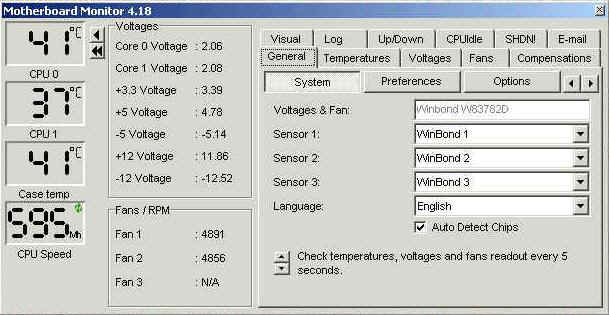
Note that these temperatures are
whilst running a SETI work unit on each CPU (i.e. both CPUs are at
full load). Shows how well the Golden Orbs and case fans
work - the system has one 80mm fan blowing in at the front of the
case, two exhausting at the rear (one is the PSU fan), and another
two exhausting through holes I cut in the side of the casing,
opposite the CPU fans.
BX chipset cooling
I also installed a fan to keep
the BX chipset cool (Abit now does this as standard on at least
one of their boards, the Socket A KT7). This is a piece of
cake to do, here's how:
1. Get yourself a 486
cooling fan and some heat transfer paste.
2. Remove the heatsink
from your BX chipset (carefully), and then spread a little heat
transfer paste on the rear surface of it.
3. Replace the heatsink -
if heat paste squeezes out from the sides you've used too much, so
remove the heatsink again, and clean off the excess paste.
Only a very thin smear is required; too much will actually
insulate the chipset and it will run hotter! (Exactly the
same applies when you are putting heat paste on your CPUs).
4. You should now find
that the 486 fan rather neatly covers the surface of the BX
heatsink; screw it directly to the heatsink, attach the power lead
to a spare connector.
5. Power up the system,
sit back, (preferably with a beer but this bit's optional) and
admire the fan merrily spinning away and giving much needed
cooling to your BX chipset!
MBM version 5.0 is now
available. Works much the same as the previous version but
has an updated interface. Still a little fiddly to set up in
the first instance, but once you've spent a few minutes on it you
never need to touch it again - MBM just happily runs and keeps a
watchful eye on everything for you. Lovely.
In the not too distant future I
hope to add a little article here on how to modify your PC case
and add extra cooling to your system. Watch this space.
Bench marking
Okay so you've successfully got
your system flying along at Mach speed. Applications load
faster, gameplay is smoother, and life is sweet. Is there an
objective way to measure the performance you've gained? Of
course - you just need to get yourself a freebie bench marking
suite (you may have noticed that I'm a big fan of free software -
more details of how to grab some on the Software
page)
SiSoft Sandra is just such a
utility. It will check out several aspects of your system
and help you to judge whether the changes you're making are having
the desired effect. In addition it'll give you an idea of
how your PC measures up against some other fairly common systems
(and also a Xeon - sorry did I say common?)
Here you can see what Sandra
makes of my humble Celeron 466s. Nice aren't they!!!!
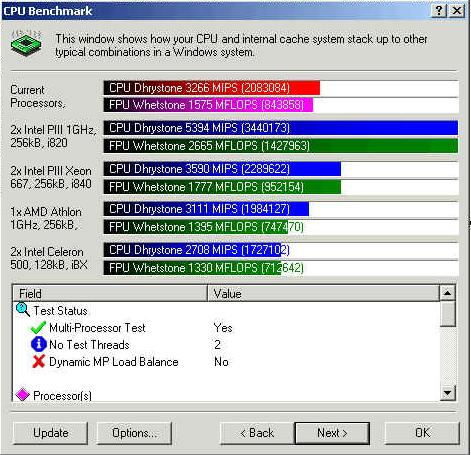
You can
download SiSoft Sandra for free here
As well as
benchmarking your whole system there are other more specialist
programs available, such as 3DMark. This checks out the 3D
performance of your PC and allows you to compare it to similar
systems. It will also help you to pinpoint areas you can
target to gain better quality 3D. The screenshot below shows
how my system performs. A problem with Celeron CPUs is that
Intel built them without the set of 3D processing instructions
that the Pentium has, so their mark is always going to be lower
than that of a Pentium (or two) running at the same speeds - my
old Pentium II running at 400MHz clocked up a 3D mark of 940, not
far short of the two Celerons running at 595MHz. That said a
3D mark of 1095 is reasonably respectable, I think.
I've now added the
GeForce 2 GTS - benchmarks will be posted in the not too distant,
honest!
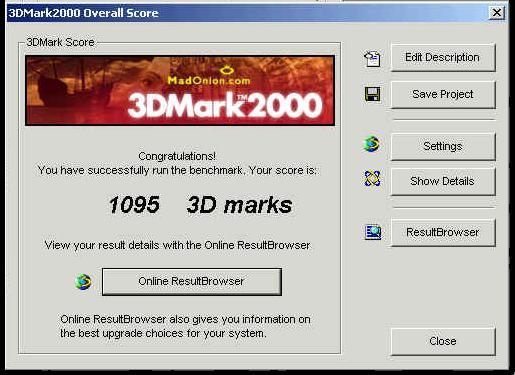
You can
download 3DMark2000 here

System specifications
All of the results above are
from my current system, which consists of:
Abit BP6 with 486
fan cooling BX chipset
2 x Celeron 466s, running at 595MHz with 2.1 volts
ThermalTake Golden Orb CPU coolers
128MB PC100 SDRAM
8.4 GB Samsung HDD
6.4 GB Quantum Fireball HDD
Creative 3D Blaster Banshee 16MB PCI
Creative SoundBlaster Live! Value
Acer 40x CD-ROM
Trimaxx 200 CDRW/DVD
Ambient 56K hardware modem
Stability testing
Your newly overclocked system is
running at speeds you'd never have dreamt possible. All your
data, applications, and settings have been transferred, all is
sweetness and light with the world. Until you have a major
crash and wipe out your hard drive - there go your business
accounts, that last round of Q3 you'd saved, or maybe just all
those dodgy pics you'd downloaded.
This is NOT the way to find out
that your system is unstable. Far better to do some
intensive testing, before you commit anything to your hard drive
that you haven't already got saved on some other media.
"So how do I do this
intensive testing?!?" I hear you cry....
Well there are several ways.
The latest 3D games are pretty CPU hungry and will give your
system a good work out, but ideally you want to run your PC under
heavy load for a looooong time (we are talking several hours, or
preferably days, here). And no matter how avid a gamer you
are you're going to be suffering by the end of that session.
Much better to find an
application that puts your CPU through it's paces while you wander
off and have a coffee, a sleep, or whatever. Also much
better if this application can actually do something useful as a
by-product. Step forward SETI @ Home. This will run
your CPU at 100% load for as long as you leave your PC powered up,
and it has data to crunch. If your new machine will happily
churn SETI work units for a couple of days straight without
falling over then you can be fairly sure that it's stable; but
remember that VERY few things in life are guaranteed!
Here's what SetiStash (an
application for running several SETI work units in succession)
looks like:
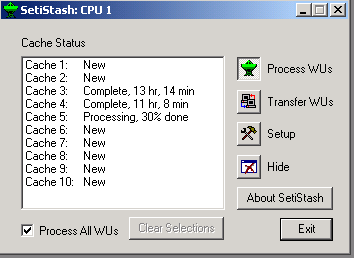
You can download SetiStash here
My PC is left on 24 hours a day
normally, and runs SetiStash on each CPU. About the only
thing that ever makes it crash is the demonic Outlook Express, but
that's another story. If you find your system is unstable
there are three main approaches to cure it :
1. Improved CPU cooling
2. Increased CPU core
voltage. You can set this in the BIOS but take care not to
exceed recommended maximum figures! If you don't know what
these are check out these Intel
and AMD
info sites.
3. Least favourite option;
back off the FSB and hence the CPU speed, until you get to
something your PC can handle - but that's not the aim of
overclocking is it!
By the way if you fancy joining
a SETI team there's still room for newcomers in Watching the
Skies! Join our happy band here
Overclocking graphics cards
Still being worked on - hope to
feature the Hercules prophet GeForce 2 GTS here very soon!
(Already got the card from Overclock.co.uk
and it's a beauty - just haven't found the time to write up it's review
yet!!!)
FAQ
Feel free to e-mail
me any questions you've got, but please check out this overclocking
guide first. It first appeared on
alt.comp.hardware.overclocking, and was produced by a group of
contributors there in response to a barrage of questions; thanks
to Bill Hillman and everyone else who had a hand in it's
production - hope you don't mind me reproducing it here!
It's a comprehensive piece of work and should provide all the
information you need. If you decide to e-mail me please
include a much info as you can about your CPU, motherboard, and so
on. This will make it easier for me to find an answer to
your question. Alternatively you can post a query in the RipNet
UK forum
Overclockers links
As time permits I'll update this
section to include links to other overclocking related websites.
The intention is to cover not only information sites but also
specialist suppliers of overclocking goodies. Watch this
space!
Pitfalls!
Disclaimer : Get
it right and overclocking will give you a high spec PC at a
bargain price. Get it wrong and it can be a complete
nightmare! All the information given on this site is for you
to use or ignore as you see fit, but remember that there is an
element of risk to this. You could end up losing data or
even permanently damaging your hardware. I will not be held
responsible for any losses you incur!
|