| So
how’s it work?
Agfa provide their own
scanner driver, ScanWise. The user interface is clear
and intuitive, as you can see in the screenshot.
Even techno-phobes like me can handle it!
And if you can’t don't worry, it will also lead you
through the scan process step by step with it’s “Guide
Me” feature.
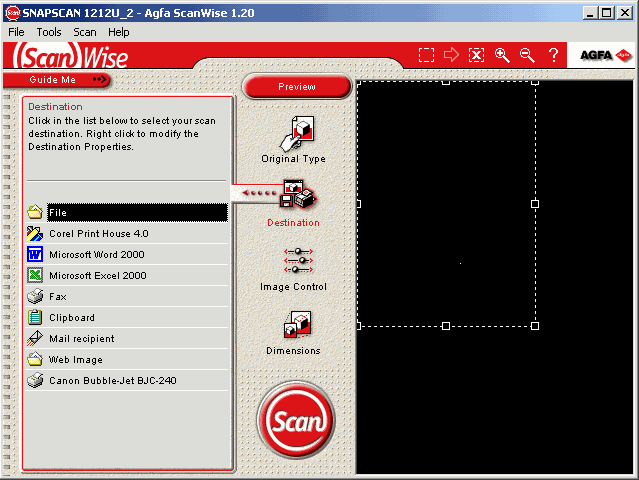
You can leave
the software to select the source type (photo, text and so
on) or tell it what you’re scanning. Then you can nominate several different outputs; to print,
file, into Word (OCR software is bundled with the scanner),
to a webpage, e-mail, etc..
There is also an image control feature called Photo
Genie which will automatically adjust colours and tones for
you, if you want it to.
Or you can manually adjust brightness, contrast and
colour depth, then preview the changes before making your
scan. Another
neat tool is being able to convert colour images to
monochrome or line drawings.
Specific areas can be selected for scanning and of
course resolution can be adjusted as required.
The lid is on a two-way hinge to accommodate thicker
items such as books or magazines.
Here’s an example
of a photo I ran through the scanner at 150 dpi resolution:

Saved in JPEG format that
takes up a mere 88kb on my hard drive.
Obviously you can compress further but at the cost of
some image quality.
As far as scanning
text is concerned, the bundled OCR software is OmniPage LE.
This works fine although it has some problems with
very small text, and also picking out text from coloured
backgrounds. Worst
of all it defaults to American English, but that’s easily
rectified. On a
positive note it exports straight to Word – which is nice.
Basically the SnapScan is
easy to use and produces high quality results – sounds
good to me.
|